- Posted on
- • Apps
Best File Management Apps to Keep Your Digital Life Organized
- Author
-
-

- User
- FilesRename
- Posts by this author
- Posts by this author
-
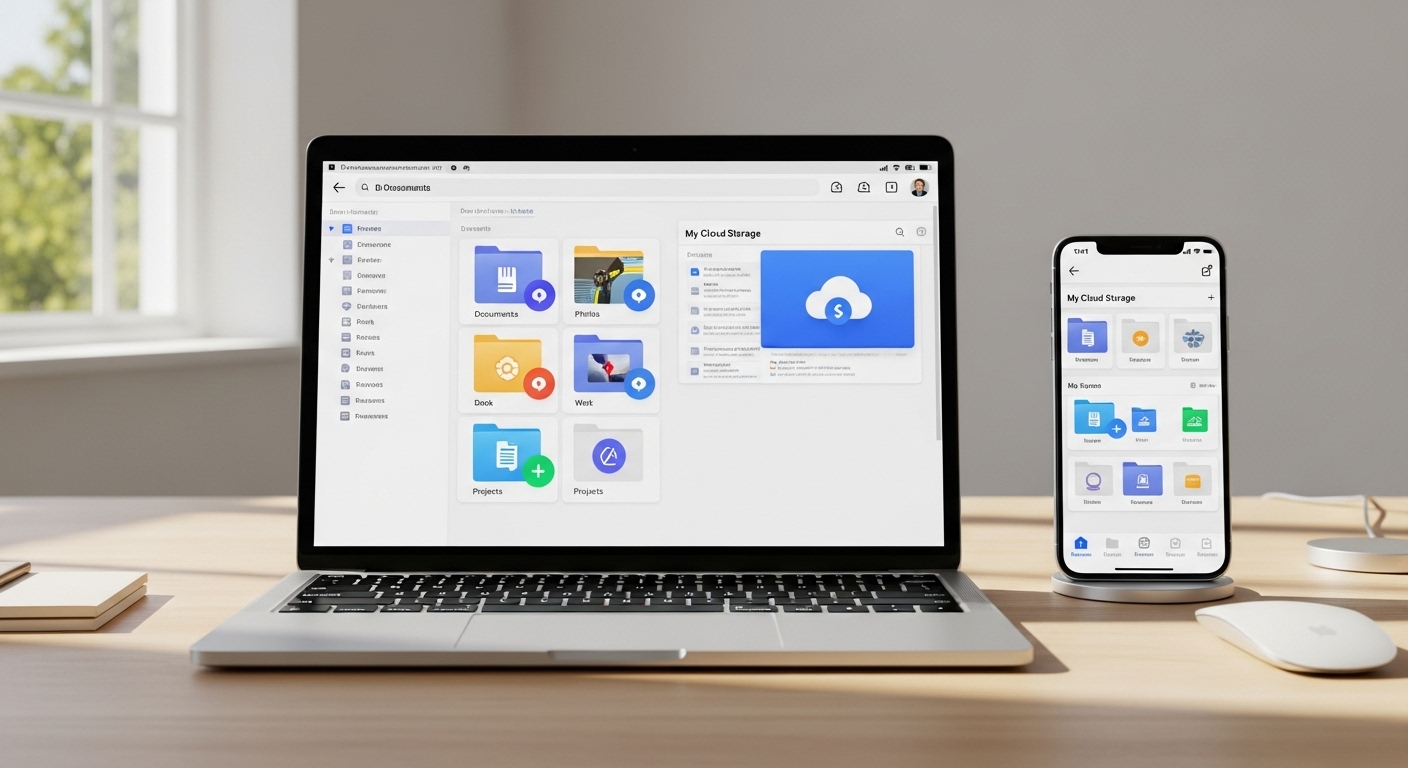
Best File Management Apps to Keep Your Digital Life Organized
Introduction
If your desktop or downloads folder looks like a digital jungle, you’re not alone. Managing hundreds—or thousands—of files across devices can quickly become overwhelming. That’s where file management apps come in. Whether you work on Windows, macOS, Android, or iOS, the right tools can help you organize folders, find files instantly, and sync everything seamlessly across your digital life.
This guide covers the best file management apps available today—tested for usability, performance, and smart features. From traditional explorers to cloud-powered tools, these apps will help you reclaim control of your digital workspace.
Why You Need a File Management App
Modern file management goes beyond “browse and open.” Today’s apps integrate search, preview, tagging, and automation. They help you declutter, prevent duplication, and organize media, documents, and archives intelligently. A good file manager:
- Lets you manage files across multiple devices.
- Supports drag-and-drop and batch renaming.
- Connects with cloud storage (Google Drive, Dropbox, OneDrive).
- Offers previews for images, videos, and PDFs.
- Includes advanced search and filters for file types, size, or date.
In short: a solid file manager makes your work faster, cleaner, and less stressful.
1. Files by Microsoft (Windows 11)
Files App 🔗 is Microsoft’s modern alternative to the classic File Explorer. With a sleek interface, tabbed browsing, and cloud integration, it’s a huge leap forward for Windows users.
- Platform: Windows 10/11
- Key Features: Tabs, dual-pane view, OneDrive and Google Drive integration, batch renaming, themes.
- Why Use It: Fast, elegant, and built with community feedback from GitHub.
Unlike the default File Explorer, the Files App supports extensions, dark mode, and modern context menus—making it a favorite among Windows power users.
2. Commander One (macOS)
Commander One 🔗 is a dual-pane file manager for macOS, offering advanced tools for organizing, compressing, and transferring files. It supports FTP, WebDAV, Amazon S3, and Google Drive connections directly.
- Platform: macOS
- Key Features: Dual-pane navigation, built-in FTP client, cloud storage integration, file preview, terminal emulator.
- Why Use It: Combines Finder simplicity with pro-level control.
For macOS users tired of Finder’s limitations, Commander One feels like the missing link between classic and modern file management.
3. Solid Explorer (Android)
Solid Explorer 🔗 is one of the most powerful mobile file managers available. It offers a clean dual-pane layout, encryption, and integration with cloud storage accounts like Dropbox, Google Drive, and OneDrive.
- Platform: Android
- Key Features: Dual-pane interface, ZIP/RAR support, root access, encryption, cloud sync.
- Why Use It: Professional-grade features packed into a mobile experience.
Solid Explorer is ideal for users who manage large files, photographers transferring media, or anyone who values privacy and control.
4. File Manager+ (Android/iOS)
File Manager+ 🔗 focuses on simplicity and speed. It helps you browse internal storage, USB drives, and connected networks with ease. Its interface is intuitive, even for beginners.
- Platform: Android, iOS
- Key Features: Local and cloud file browsing, NAS access, file sharing via Wi-Fi, recycle bin.
- Why Use It: Lightweight and perfect for daily file management tasks.
File Manager+ stands out for being free, ad-free, and stable—a rare combination in mobile apps.
5. Directory Opus (Windows)
Directory Opus 🔗 is one of the oldest and most powerful file managers on Windows. It offers customizable toolbars, multi-threaded operations, scripting, and powerful search filters.
- Platform: Windows
- Key Features: Dual-pane view, folder tabs, FTP, metadata editing, automation scripting.
- Why Use It: The ultimate productivity tool for file power users.
Although paid, Directory Opus is worth every penny for professionals managing massive file systems or repetitive workflows.
6. ForkLift (macOS)
ForkLift 🔗 is another excellent macOS file manager that doubles as a robust FTP and cloud client. It supports Amazon S3, Backblaze B2, Google Drive, and Dropbox, all within its dual-pane interface.
- Platform: macOS
- Key Features: Dual-pane file view, sync tools, archive handling, remote connections.
- Why Use It: Blends Finder design with professional file transfer capabilities.
7. Files by Google (Android)
Files by Google 🔗 is a lightweight tool designed to help users clean up space, share files offline, and organize documents. It’s perfect for casual users who want an easy way to manage storage without complexity.
- Platform: Android
- Key Features: Smart cleaning, file sharing via Wi-Fi Direct, duplicate detection, automatic organization.
- Why Use It: Simple, efficient, and free—ideal for basic storage management.
8. Total Commander (Windows, Android)
Total Commander 🔗 is a legend among file managers. Known for speed, stability, and plugin support, it’s still the go-to choice for IT professionals and developers.
- Platform: Windows, Android
- Key Features: Dual-pane interface, plugin support, FTP/SFTP client, file comparison.
- Why Use It: Lightweight, customizable, and extremely reliable.
Despite its old-school look, Total Commander remains unmatched for heavy-duty file organization.
Bonus: Multiplatform Cloud Options
Some users prefer cloud-based file managers that work anywhere. Here are excellent web-based options:
- Google Drive 🔗 – Reliable, integrated, and ideal for team collaboration.
- Dropbox 🔗 – Great for syncing and version control.
- OneDrive 🔗 – Seamlessly integrated with Windows and Microsoft 365.
- pCloud 🔗 – Privacy-focused with lifetime storage options.
Tips for Organizing Your Digital Files
- Use consistent folder structures (e.g., “Year/Project/Deliverables”).
- Avoid vague names like “New Folder” or “Document (2).”
- Back up important folders to at least two different locations.
- Tag and color-code files if your system supports it.
- Automate cleanup using tools like Hazel (macOS) or Power Automate (Windows).
How to Choose the Right App for You
Each platform has different needs:
- Windows users: Try Files App or Directory Opus for power features.
- macOS users: Go for ForkLift or Commander One.
- Android users: Solid Explorer or Files by Google are excellent.
- Cross-platform users: Combine local managers with Google Drive or Dropbox for universal access.
Conclusion
A cluttered file system drains time and focus. With the right file management apps, you can find what you need instantly, sync across devices, and maintain peace of mind knowing your digital life is under control. Whether you prefer minimalist tools like Files by Google or advanced powerhouses like Directory Opus, the key is consistency. Organize once—and stay organized for good.
Which file management app do you use daily? Share your favorites or hidden gems in the comments and help others tidy up their digital spaces!
FAQ
- Are file management apps free? Many are free or freemium. Premium versions unlock cloud sync and automation.
- Can I use one app across devices? Yes—apps like Solid Explorer and cloud tools like Google Drive support cross-platform sync.
- Which app is best for beginners? File Manager+ or Files by Google are ideal for simple use.
- Is it safe to manage files with third-party apps? Yes, if downloaded from official stores and with encryption options enabled.
- How often should I clean my files? A monthly cleanup keeps your system optimized and clutter-free.